IPTV NEXUS Installation Guide
Best IPTV Service 2025
Stream thousands of premium IPTV channels worldwide. IPTV Nexus offers stable
servers, HD quality, and global support. Subscribe today!
IPTV Nexus – set up your service on Smart TV, Firestick, Android, iOS, or
PC in just minutes
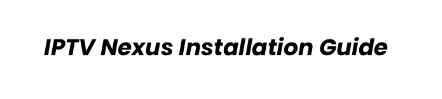
Welcome to the official IPTV Nexus Installation Guide. Whether you’re using Android, iOS, Smart TV, or Roku, this step-by-step tutorial will help you set up your subscription in minutes. IPTV Nexus is designed to be user-friendly and compatible with multiple devices, ensuring you never miss your favorite shows.
IPTV Nexus Installation Guide – Learn how to install IPTV Nexus step by step. Follow our easy installation guide to set up on your device in minutes.
Get free trail click her

IPTV Setup Guide for MAG Boxes – IPTV Nexus

IPTV Setup Guide for Roku TV – IPTV Nexus

IPTV Setup Guide for LG Smart TV – IPTV Nexus

IPTV Setup Guide for Samsung Smart TV – IPTV Nexus

IPTV Setup Guide for Apple iOS Devices – IPTV Nexus

IPTV Setup Guide for Windows – IPTV Nexus

Install IPTV Smarters Pro on Fire Stick: Quick Guide – IPTV Nexus

IPTV Setup Guide for Android – IPTV Nexus
IPTV NEXUS Installation Guide
Recommendation:
For the best experience with IPTV Nexus on Smart TVs, we highly recommend using IBO Player or IBO Player Pro. These apps are stable, user-friendly, and fully compatible with our IPTV service, ensuring smooth streaming and simple setup.
How to Install IPTV Nexus on Android Devices
Step-by-step setup for smartphones & Android TV boxes
Installing IPTV Nexus on Android smartphones, tablets, and Android TV boxes is quick and easy:
Download the IPTV Nexus app from the official source.
Install the APK on your device.
Open the app and enter your subscription credentials.
Start streaming live channels and VOD instantly.
For more details on plans, visit our Pricing Plan.
IPTV Nexus Installation on iOS (iPhone & iPad)
To install IPTV Nexus on your iPhone or iPad:
Open the App Store and search for a compatible IPTV player.
Install the app and open it.
Enter your IPTV Nexus subscription login details.
Your device will be ready to stream content in HD quality.
IPTV Nexus Setup on Smart TVs
Enjoy IPTV Nexus on your Smart TV with these steps:
Open your Smart TV app store (LG Content Store, Samsung Smart Hub, etc.).
Search for IPTV Nexus or a recommended player app.
Download and install the application.
Enter your IPTV Nexus details and start streaming.
If you have questions about refunds or issues, visit our Refund Policy.
IPTV Nexus on Roku Devices
Activating IPTV Nexus for streaming on Roku
Roku users can also enjoy IPTV Nexus with an easy setup:
Go to Roku Channel Store.
Search for a compatible IPTV player.
Install the app and add it to your home screen.
Enter your subscription details to start watching live TV.
Need Help? Contact IPTV Nexus Support
Need help with your IPTV Nexus subscription? Our support team is available 24/7. Contact us anytime live chat WhatsApp for quick assistance.
Your IPTV Nexus installation is complete! Now you can enjoy premium live TV, movies, and series on any device. If you haven’t subscribed yet, check our Pricing Plan and get started today.
IPTV Nexus Installation Guide easy installation guide
If you are looking for a clear and professional IPTV Nexus Installation Guide, you are in the right place. This guide will show you step by step how to set up and enjoy your IPTV service without any technical problems. Many users face difficulties when trying to install IPTV apps on Smart TVs, Android devices, or Firestick, but with this IPTV Nexus Installation Guide everything becomes easier and faster.
The first step in the IPTV Nexus Installation Guide is choosing the right device. Our service works perfectly on Smart TVs, Android phones, iOS devices, Firestick, and even Windows or Mac. Once you decide which device you will use, the next step is downloading a recommended player like IBO Player or IBO Player Pro. Both are stable and user-friendly, making them the perfect choice for IPTV Nexus users.
After downloading the app, the next part of the IPTV Nexus Installation Guide is entering your activation details. When you subscribe to IPTV Nexus, you receive a unique activation code or m3u link. Simply copy and paste it into the app, and within seconds, your channels will be ready. This is one of the reasons our clients love IPTV Nexus: the setup is quick and does not require advanced technical skills.
Another important section of the IPTV Nexus Installation Guide is troubleshooting. If the app does not load channels correctly, always check your internet connection first. We recommend a minimum of 20 Mbps for HD streaming. If problems continue, you can switch to another recommended player or restart your device.
Finally, this IPTV Nexus Installation Guide proves that anyone can set up IPTV Nexus at home. Whether you are new to IPTV or already experienced, following these steps guarantees a smooth and enjoyable experience. With the right player and a stable internet connection, IPTV Nexus will provide unlimited entertainment anytime.
One of the biggest advantages of choosing IPTV Nexus is the fact that we offer 24/7 customer support. We don’t believe in leaving our users waiting. When you use the IPTV Nexus Contact service, you’ll get fast responses and step-by-step solutions. This is especially helpful if you’re dealing with common issues such as login errors, buffering, or installation problems.
Our IPTV Nexus Contact page is not only for solving problems but also for answering general questions. Maybe you want to know more about our subscription plans, or perhaps you’re curious about device compatibility. In that case, our support team can provide accurate and up-to-date information, so you can get the most out of your IPTV experience.
If you haven’t subscribed yet and want to learn more before making a decision, the IPTV Nexus Contact page is the perfect place to start. Get in touch with us, and we’ll explain the process, walk you through the installation steps, and make sure you’re comfortable with everything before you begin.
With IPTV Nexus Contact, help is just one click away. Don’t wait—reach out today and enjoy stress-free IPTV streaming.


